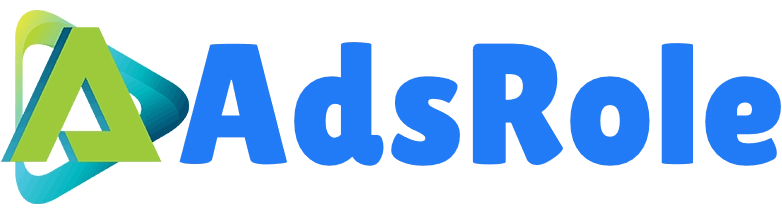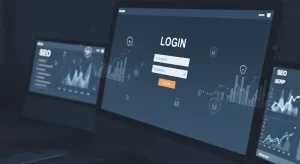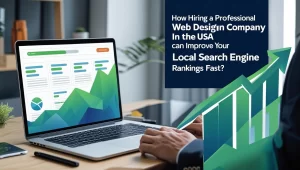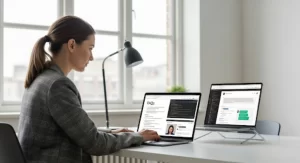Table of Contents
ToggleThe Google Maps Platform, formally known as Google Maps API, launched a major update in June 2018 that is affecting developers and business owners alike. Moving forward to 2025, business owners will need to have a valid API key in addition to a Google Cloud Platform billing account to utilize Google Maps. Previously, consumers had access to over 18 different maps of which included keyless access via Javascript or Street level embeds.
This has now been replaced by three core categories – Maps, Routes, and Places under one large umbrella, the Google Maps Platform.
What is the Google Maps Platform?
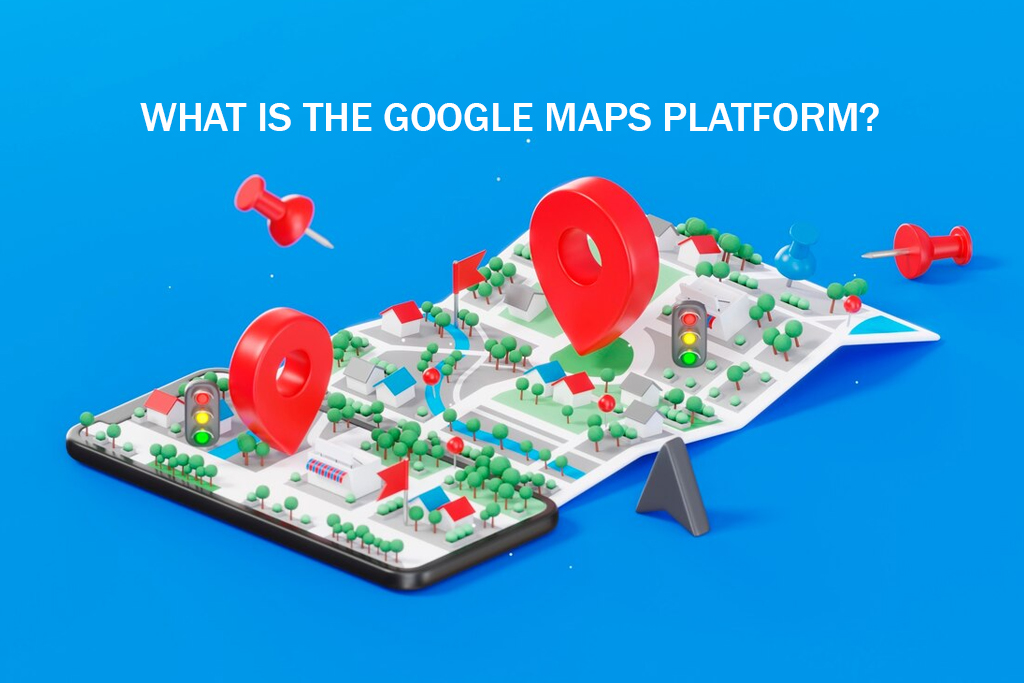
If you are unfamiliar with the Google Maps Platform, now’s the time to get up to speed, especially if your business operates under a physical location. SEO for google maps allows users to have a Google map displayed on their website and in search results.
The new platform has a large design update that makes it easier for users to take advantage of, including location-based features.
It is really important that you have the Google Maps Platform set up for your business to ensure your business is being seen on the web through Google’s search engine as well as on your website.
Why should you care?
There are a couple of reasons why the Google Maps Platform is so special. First and foremost, you’ll need access to the Google Maps API key. Without this key, you will not be able to display Google Maps on your website. You most likely have a Google Map on your Contact page; and if you don’t, you need to.
The Google Maps Platform is crucial not only for optimizing your website’s user experience (when visitors come to learn about you) but also for SEO purposes. With over 67% of users utilizing the Google Maps app, making your company available on Google Maps allows your customers to find you easily on their mobile devices.
Google’s mobile-first indexing is a huge push to SEO for small businesses to utilize the Google Maps Platform, and it will help you rank your site better. And if Google ranks you better, you can bet that you will see an increase in traffic into your website and also foot traffic to the physical location of your business in the long run.
How to create an API Key?
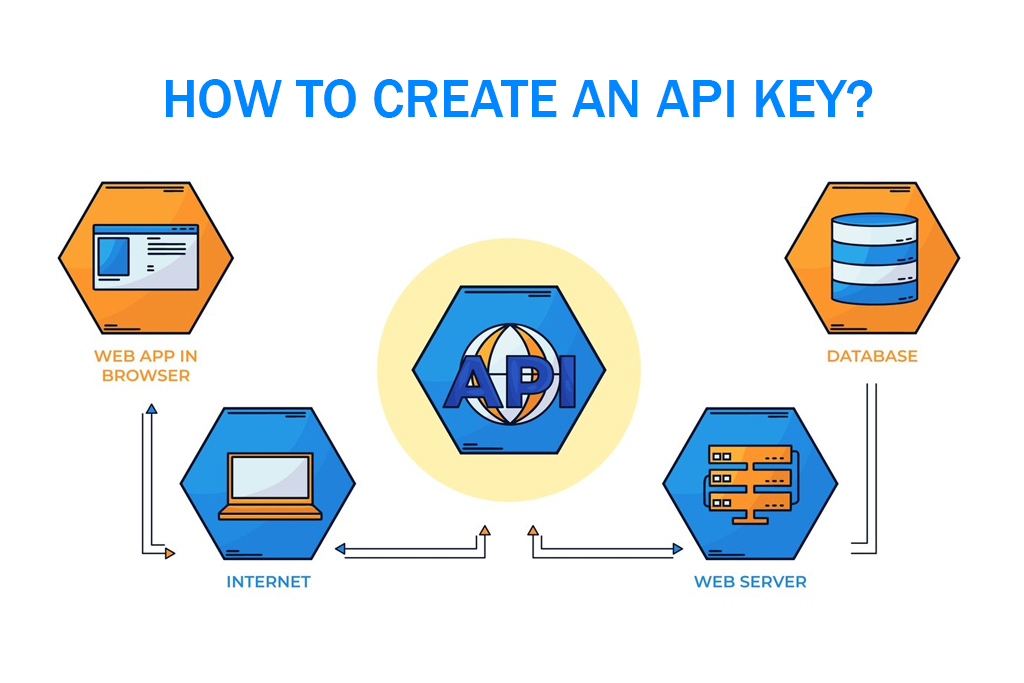
When it comes to setting up your Google Maps API Key, it is pretty simple. Here’s how you can set up your account and have a valid API key in no time.
Set Up Google Maps Billing Account
- Set up a Google Maps Billing Account and press Get Started
- Enable the Google Maps Platform – Select the Maps, Routes, and Places checkboxes and press Continue.
- Set up your billing. A prompt will simultaneously pop up allowing you to enable billing – press Create Billing Account.
- Enter a Name for your billing account as well as your Organization Name and press Continue.
- Select your Country from the dropdown and press Confirm.
- Enter your Customer Info and Payment Method and press Submit and Enable Billing.
Your Google Maps Billing Account comes with 28,000 map requests per month and 40,000 direction calls per month, free of charge. Once your billing has been set up, you can move on to creating your API Key. An API Key may automatically populate. If it does not auto-populate, follow the steps below.
Create API Key
- Click on Credentials in the left APIs & Services Manager sidebar.
- Press Create Credentials and select API Key in the dropdown.
- An API Key will be generated. Copy the API Key to your clipboard (on Mac – Command+C, on PC – Control+C).
Adding Google Maps API Key on Your Website
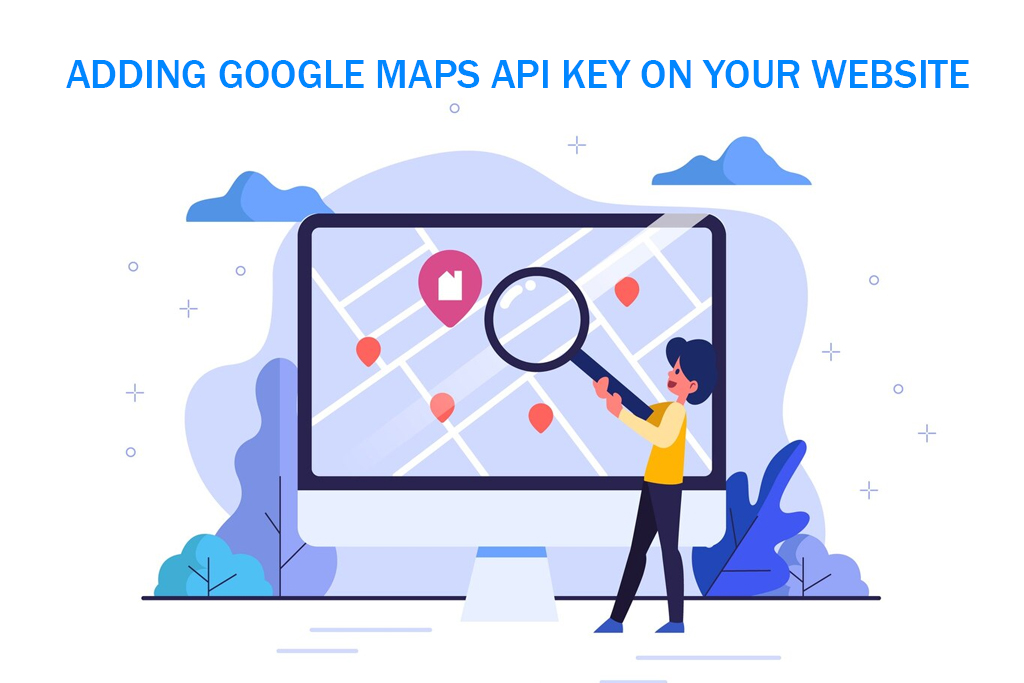
Adding the API key to your site and verifying everything is working properly can be tricky if you’re not a developer. Therefore, we strongly recommend Option 1 below. But for those who never back down from a challenge, we’ve added detailed instructions if you want to tackle this on your own.
Option 1:
Provide your developer with your API Key, and let them do the rest. No need to accidentally break something in the backend of your website, which can happen if you aren’t familiar with how WordPress works.
Option 2:
If you are adding the API Key to your own WordPress site, we recommend that you first purchase the Yoast Local SEO plugin. After the plugin has been installed, go to WordPress Dashboard > SEO > Local SEO. Paste the API Key and then press Save Changes.
- Once your API Key has been implemented and saved on your site, head back to your Google Maps Manager and press Restrict Key to avoid going over your quota.
- Select HTTP referrers (websites) and enter your domains under Accept requests from these HTTP referrers (websites). Replace yourdomain.com/ with your domain name. Use the exact format they provide in this field. Press Save.
Verify/Enable Google Maps Javascript API
- Click on Library in the left APIs & Services Manager sidebar.
- Select Google Maps JavaScript API panel.
- Your JavaScript API should be automatically enabled; however, if it is not enabled, then click Enable.
Here’s a list of APIs that will need to be verified/enabled:
- Google Maps JavaScript API
- Distance Matrix API
- Directions API
- Google Street View Image API
- Geocoding API
- and Google Places API
And there you have it. From setting up your Google Maps Platform to creating your API key and setting it up in your dashboard, we’ve covered it all. Once you’ve set this up, you won’t need to access that key again unless you lose it or delete it from your site. AdsRole’s affordable SEO packages are designed to help you be more visible and increase conversions for your local business.